by Aaron Dwyer | May 15, 2015 | iOS
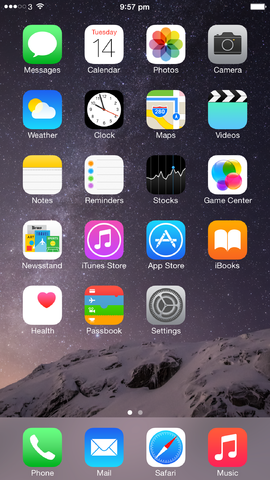
iOS 8 on iPhone 6 Plus
Here is a brief review on the history of Apple’s operating system from the time iOS was launched in 2007. iOS is the operating system for iPad, iPhones, and iPods. Apple is currently up to it’s 8th edition of its operating system, and launched iOS 8 last year (September 2014).
iOS 1, 2007
Steve Jobs described Apple iPhone back in 2007. He pointed out the problem with using pointing devices when humans already have built in pointing devices – fingers. From thereon, people were happy to tap, flick, and wave with their phones’ browsing messages and other forms of content.
iOS 2, 2008
The average Apple users have not fully understood all the features embedded in iOS 1 but Steve Jobs released a new version through the iOS 2 just five months after the older version was released. The evolution further expanded by releasing an SDK (software development kit) to third party creators which allowed them to create applications for Apple gadgets. It was during this time that the Apple store was created.
iOS 3, 2009
In this version, more updates were embedded, especially those that were demanded by Apple customers such as landscape keyboard, MMS messaging, cut and paste functions, video recording, and voice control and recording. Apple users were really delighted with the development and looked forward for an upgrade on iOS. In 2010, Apple introduced the iPad.
iOS 4, 2010
Apple loyal customers were very excited when this version finally got to see the light of day during the summer of 2010. Users were happy to play around with the advanced and improved features like real time video calling, multi-browser for applications, spell check, folders to arrange apps, and the launching of iBooks.
iOS 5, 2011
Although there was no perceived technological revolution made in this version, it did manage users to acclimatise with the new features by improving the way iOS owners use their Apple devices – such as computer free set up of iOS and updates. It is also in this version that SIRI was introduced; the virtual assistant that lives inside Apple devices. Steve Jobs claimed that they introduced 200 additional features in this version through apps, messaging, and notifications applications for example.
iOS 6, 2012
In this evolution of the iOS, Apple customers were recipients of additional 200 features that includes more user friendly Facebook integration, LTE (long term evolution – which is basically 4G) support, Apple Maps, and an improved SIRI.
iOS 7, 2013
Launched in June of 2013, this version encouraged peer to peer sharing of media, the control center was created, and of course a new design was introduced, creating more sleek and stylish appearance of the whole operating system.
iOS 8, 2014
The most significant technological revolution iOS 8 has is the introduction of Apple Pay; a payment system where users no longer need to swipe their credit cards.
With these evolutions, the tech pundits are always trying to predict what new advancements Apple will come up with next in iOS9 (release announcement due in June 2015), but whatever it is, I’m sure it will be worth the wait.
by Aaron Dwyer | Sep 15, 2014 | iOS, iPhone

On September 9, 2014, Apple finally revealed their latest products and technophiles were looking forward to the latest iPhone models; the iPhone 6 and its twin iPhone 6 Plus. These two new products were subject of speculation for the past few months. The rumours were finally answered and the audience were not disappointed. The official release of new generation of gadgets from Apple is a dream come true for their loyal customers who have been waiting for large screen iPhones.
Vital Features You Need to Know
Screen Size and Image Quality
Definitely, these are larger than predecessors, the iPhone 5 or even the 5s. The iPhone 6 has a screen size of 4.7 inch with a resolution of 1334×750 which Apple describes as Retina HD. It simply means that resolution is very impressive at more than 720p HD that will make pixels out of sight from the naked eye. Now, if you want to be more impressed; the iPhone 6 Plus is for you; plus means power features. Its screen size dwarfs even the iPhone 6 at 5.5 inches. It is touch screen, features full HD, and with higher pixels per inch (ppi). The screening of videos, games, images, and apps has never been this more detailed.
Processor
Both iPhone 6 and iPhone 6 Plus are embedded with the latest A8 microprocessor that has a 50% more power saving than the previous chips. These also have bigger batteries, making listeners able to play non-stop music for 50 hours, with the iPhone 6 Plus surviving for 80 hours. Talking time will last for 14 hours with the iPhone 6 and 24 hours for the iPhone 6 Plus.
Memory Storage
These two are not only big in size and processing power, the storage options are even bigger, coming up at 128 GB for both iPhone 6 models. That is twice the size of its predecessor. Some interesting features such as:
- Correct reading of battery meter. No more guessing if power is still up or nearly down.
- User style detection. Instead of suggesting incomprehensible words, it will suggest words users frequently use.
- Active action on notification. You do not have to close one browser to go to an app and respond to incoming messages.
- More interactive music playing. Auto song identification.
- Universal remote. You do not need to buy a separate remote to synchronise and activate electronic gadgets at home like the Apple TV, Xbox, and a Mac computer.
Apple Pay
Cash less society has become another tool to make it convenient for users to shop without bringing credit cards and extra cash. Both new iPhone models can be used as a payment device as they have near field communication sticker (NFC) that allows two devices to communicate with each other wirelessly, provided that both are within right proximity. Just simply load your credit card details into the Apple Pay app. Once you buy something, just select Apple Pay. Authentication is done through finger scanning which is located at the Home Button in both devices.
The Verdict
As of this time, it is estimated that pre-selling of iPhone 6 and iPhone 6 Plus will reach 80 million units. There is a lot of pent up demand from existing Apple customers that are waiting for these new generation devices. (more…)
by Aaron Dwyer | Aug 8, 2014 | iOS
Why do you need to do it yourself when your iPhone, iPod, or iPad crashes? Isn’t it risky? These are just some simple questions that users want answers for.

There are several benefits when you can fix iOS gadgets without the help of technicians or manufacturer service centers. First, it can mean a lot of savings for you. It is quite expensive especially when you send your gadget for repair to the manufacturer. Second, it can avoid you being dependent or at the mercy of others each time you have problems with your gadgets when it is only as simple as crashes. Third, it can become a possible income generating activity for you when you have acquired skills including repairing iOS gadgets.
Gadget Crashing
One of the most common issues with iOS gadgets is crashes. It cannot be helped that the frequency of facing this issue is sometimes very often. It is frustrating indeed that after spending so much money to repair it, the problem reappears. Sometimes, the solution needs more than rebooting and uninstalling apps. Thus, acquiring knowledge and skills on crash repairs is important. But before you start attempting DIY repairs, here are 5 conditions you need to meet:
- First, you have to check if your unit is out of warranty or you have already fulfilled all lock in conditions with your provider in order to self repair the gadget. You do not want to at risk your iPhone, iPod, or iPad when warranty is voided. Remember that you still have several benefits if warranty is valid such as free check-up and free repairs on some issues.
- Of course, you have to study this skill either by going to trade or technical schools or reading on available materials if you have electronic background. Being able to handle all sorts of problems with regards to iOS gadgets and being successful with it takes a lot of practice and of course extra units for you to tinker.
- Focus your learning on Apple technology as there are plenty of alert systems that are embedded in their products. For example, backing up files through iTunes may require some numbers from the unit which need to be inputted before you can proceed with repairs.
- You have to have all materials, equipment, and tools necessary for repair. Your repair kit must include the following: Electronic Safety Device (ESD), Spudger, Screwdrivers, Opening Tools for Plastic, Heat or Drying Gun, Magnetizer and Demagnitizer, Tools for Pick Up, Lamp with Magnifying Glass, and Magnetic Mat.
- You also need industry certification if you want to make a career out of this acquired skill. You need to offer your potential clients the confidence that you are skilful when it comes to iOS repairs including getting Apple certification or any other relevant certificate.
Indeed, DIY on iOS gadgets is never easy. It takes time to learn being skilled at it. You must have patience in uncovering complexities on repairing iPhone, iPad, and iPod units.
by Aaron Dwyer | Jul 25, 2014 | iOS, iPad, iPhone
Wi-Fi connections have become a staple in many commercial establishments. In fact, they proudly put a sticker on their door entrances proclaiming that their shop or store is a Wi-Fi hotspot. In other situations, especially around the neighbourhood, there are also unsecured connections which you can access without the owners knowing that you are connecting online using their Internet. The downside of course is that there is always that probability that your iPhone, iPad, or iPod might become compromised. Thus, you have to initiate protecting your gadgets from any forms of vulnerabilities it can be exposed to. Here are some ways to secure your iOS gadgets when connecting to public Wi-Fi connections:

- Do not assume that Wi-Fi connections in commercial establishments are secured. While it is mostly, there are other patrons who are malicious and have the capability to hack into your gadget to steal information about you. Thus, check if establishments have installed methods to determine if you are protected.
- Do not get excited when you discover that there are several open connections around your perimeter. It could be a trap for you to connect and allow hackers to penetrate your gadget to steal files or check on your messages and other confidential transactions performed on different apps through your device.
- Invest in your gadget. While there are plenty of free apps available out there, it is not an absolute protection. It is wrong to assume that paying for security software on your electronic gadget is an expense. Just think of the possible threats you can become exposed to when you constantly using public Wi-Fi connections. All the more for you to spend for paid security apps if your job entails you to keep sensitive and confidential data. You might want to provide your own plug-in device for your own Wi-Fi connections too.
- Not only do you have to invest money on virus protection (Avast is recommended) but you also need to perform virus checks from time to time. Your paid or free security apps may not be able to automatically detect threats and while a virus check is running.
- Be responsible and use common sense. When accessing social network pages, use sound judgment if you want to accept strangers as part of your friends loop, like a page you are requested to do so, or open emails which contain addresses you are not familiar with.
- Do not forget to turn on firewalls and regularly check if it is enabled just in case it is accidentally disabled.
These are just very easy and simple steps to protect yourself and all your personal content. Take note that it is your responsibility to secure your gadget. You cannot blame the owner of the Wi-Fi if you are compromised by connecting to their Wi-Fi connections.
by Aaron Dwyer | Jul 14, 2014 | iOS, iPad, iPhone
Nowadays, it is popular to give children their own iPhone, iPod, and / or iPad. It has become a necessity considering that these are used as educational tools for learning. It is also an important tool to monitor them while they are away from home. But this initiative can expose them to unsafe and inappropriate content. Fortunately, there are several things that you can do as a parent to protect them from this content.
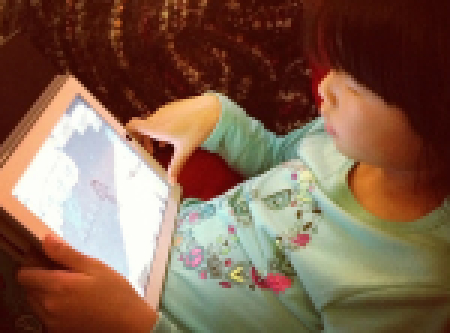
The online world has several recommendations and these are the very popular ones.
- Restrict access using a different brower other than the inbuilt Safari. One that has content filtering built it. Log in to iTunes and in the store search for and choose a safe browser. K9 Web Protection is an example. Download the alternate browser from iTunes and load it onto their gadgets for protection. Enable “restrictions” as your default position to ensure safe browsing. To do this, find the “Settings” icon, tap “General,” then choose “Restrictions,” and input a four digit password to enable the settings, and then disable the inbuilt Safari browser.
- Turn off browser installation. You need to do this so your children cannot install other browsers that can allow them to access unsafe contents. To do this, go to “Restrictions” and find off, then choose “Apps.” This will prevent them from installing alternative browsers unless of course they know the passwords you set. So be careful when choosing passwords. Do not use personal numbers such as birthdays, initials, or favourite expressions.
- Learn relevant ideas on management of iOS gadgets for kids. Some recommended ideas are:
- Do not allow children to create their own Apple ID.
- Do not let them set up their own configurations.
- Do not permit them to install their own apps.
- Do not forget to set up restrictions on content.
- Set a time allowance for usage to establish limits on access.
All these ideas can give them the impression that you are in control as a parent. But do not forget to explain why you are doing so.
- Physical engagement is a must. One of the reasons why children spend more time tapping and tinkering with their iOS gadgets is that they are bored. It is important that you engage with them and spend enough time communicating or spending activities outside of your home. This way, they will spend less time with their gadgets and engage in a fun and safe activity instead.
- Keep yourself updated. From time to time, Apple introduces new apps and ideas on child protection mechanisms so always check their site for updates.
What about Wi-Fi connections? Turning this off when you do not need it or when you want to set rules on Internet access is highly recommended. You can turn off password maintenance in their gadgets by tapping Network Settings and choose “Forget This Network.” However, this is not enough though; Wi-Fi connection is just an accessory when accessing sensitive materials. It is still best to turn off or remove apps which lead to explicit materials.
These ideas work for great for younger children but as they get older, you will need to release the control back to them and trust in their judgement. Then as a parent you can switch to a monitoring role, rather than a controlling one, which will be the subject of a future article.
by Aaron Dwyer | Jul 6, 2014 | Apps, iPad
Parenting involves a lot of skills; it is not easy to become a parent. With so many things to attend to including preparing as well as cooking meals, working in the office, helping with children’s assignments, attending parent’s school meetings, consulting with teachers, and completing different household chores, one needs far more than wisdom to successfully manage all tasks. Fortunately, the evolution of electronic gadgets has helped parents balance time between work and family life. The iPad for one is a secret tool that parents can use to accomplish parental roles easily.

There are countless iPad applications for parenting but these are our top suggestions:
For Babies
Baby Connect is one of the most comprehensive tracking iPad applications for babies. It is loaded with important categories for taking care of babies from feeding to administering medication. It is like having a medical profile, a diary, and schedule matrix rolled into one. With this app, you do not need to keep too many profile files for your kids and easily reach them when you need it.
Controlling Sleep Time
Sleepasaurus is an ideal sleeping partner for toddlers who have inconsistent sleeping habits. Kids can select from any of the seven baby dinosaurs and let them sprinkle magic dust for sleeping before they go to bed. When the dinosaur is asleep, it won’t wake up not until the alarm sets off. It has also bedtime music.
Teaching Kids to Write
L’Escapadou’s Writing Wizard was created to assist children when learning how to write via methods that will keep them interested. It can be configured to complement writing needs and check progress. It has 26 animated sound effects and sticker for them to trace too.
Feeding Your Family
Food on the Table helps mom or dad prepare weekly meals that are chef guaranteed and suited according to personal preferences. It also helps find groceries for ingredients and organise grocery shopping list.
Monitoring Child’s Progress
Babies grow and what a wonderful application Parenting Ages & Stages is. You get all the information needed about kids in different ages and stages. Just add your children’s photo in the apps to customise and receive information about a child’s development.
Reading to Your Kids at Bedtime
MeeGenius is virtually a library on books for kids. It contains several bedtime story books which you can read to your kids or let them read to make their imaginations run creatively.
Helping Kids with Assignments
The dictionary is one of the most important reference books from childhood even up to the twilight years of an individual. As your kids start to discover new words, it is your obligation as a parent to help them with vocabulary. In relation to that, Merriam Webster Apps is an application that do not only defines words but give sample sentences and find antonyms synonyms, among others.
Controlling Gadget Habit
ParentKit is a helpful tool for scheduling and gaining control over kids’ device. It acts as a remote control for gadgets where you can monitor usage, purchase of apps, and other activities within the device. This is useful when your children are too minor to search the Internet. You can permit them to go online but you can also shut down applications, websites and games during study time.
Monitoring Social Media Usage
There are iPad applications that let you know almost everything about your kid’s activity in social media. You will know whom they are friends with and how much time they spend on social networks like Facebook for example. You can also restrict inappropriate texts and images and be alerted of your kid’s restricted activity. Some apps also have a map so that parents can trace children’s whereabouts and even instantly seek help in case of emergency situations.
Restricting Movies
Even adults need restrictions when it comes to watching movies. Kids in Mind provide detailed information on movies. This way, you can decide whether your kids can watch a certain movie or not. It has more than 3,000 film reviews with ratings attached in the data base. It has weekly updates on new movies with reviews and ratings as well.
Attending to Home Routines
Doing housework repeatedly can be annoying for parents. The good news is that there are applications that will make it easier to complete household tasks by creating a checklist of routine jobs and select a specific schedule when you want these to be done. Once completed, the list is refreshed. It can be synchronised with other devices too so the entire family know their obligations as well.
Organising Family Activities
Family life has countless activities and in order for each family member to have common agenda every time, the Cozi Family Organizer can help. It has a shopping list for sharing, to do list, status reports on activities, and a lot more. It can be considered as a toolbox for parents integrated in an iPad.
The iPad is indeed an amazing tool for parents to manage and monitor not only kids but also different household and personal matters. As a word of caution though, bear in mind that these applications are just tools to make some parental roles and activities easier to deal with. But these are not solutions against family quarrels, to rear up children positively, promote healthy family relationship, and become the best parent in the world. There are other factors involved in maintaining a harmonious family relationship and you cannot consult your iPad for that. Communication and understanding still play a great role in family life.

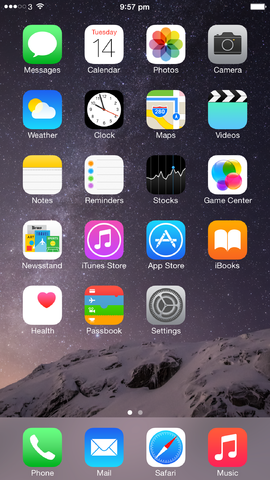



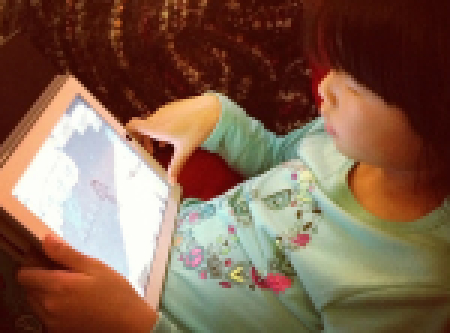


Recent Comments